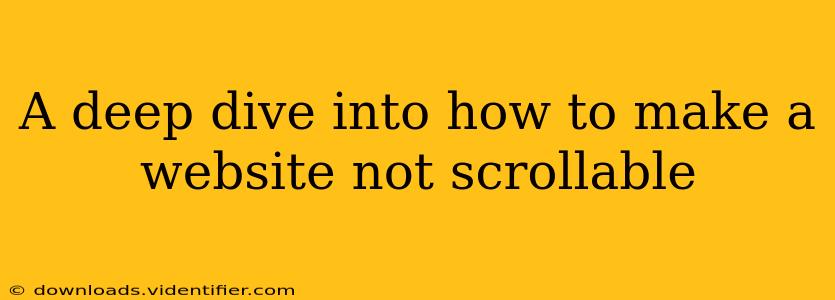Are you designing a website where you want to prevent scrolling? Perhaps you're creating a full-screen slideshow, a single-page application with fixed elements, or an immersive user experience. Whatever the reason, knowing how to disable scrolling is a valuable skill for web developers. This guide provides a comprehensive look at various methods, exploring their pros and cons and helping you choose the best approach for your project.
Understanding the Need to Disable Scrolling
Before diving into the techniques, let's understand why you might want to disable scrolling. Common scenarios include:
- Full-screen experiences: Creating immersive presentations, interactive games, or captivating introductions where scrolling would disrupt the intended experience.
- Modal windows and pop-ups: Preventing users from interacting with the underlying page content while a modal is active.
- Fixed-position elements: Ensuring critical elements remain visible and in place, even when the user attempts to scroll.
- Single-page applications: Managing navigation and content display within a single viewport.
Methods to Disable Scrolling
Several methods exist to disable scrolling on a website. Each offers different levels of control and compatibility.
1. CSS overflow Property
This is arguably the simplest and most widely compatible method. By setting the overflow property of the html or body element to hidden, you effectively prevent scrolling.
html, body {
overflow: hidden;
}
Pros: Simple, widely supported across browsers. Cons: Disables scrolling for the entire page, potentially impacting other elements. Consider using more targeted selectors if you only want to disable scrolling for a specific section.
2. JavaScript overflow Property Manipulation
Similar to the CSS method, you can manipulate the overflow property using JavaScript. This offers more control, allowing you to disable and re-enable scrolling dynamically based on user interactions or events.
function disableScroll() {
document.body.style.overflow = 'hidden';
}
function enableScroll() {
document.body.style.overflow = 'auto';
}
Pros: Dynamic control, can be triggered by specific events. Cons: Requires JavaScript; may not be suitable for all environments.
3. Preventing Default Scroll Behavior (JavaScript)
This advanced technique involves using JavaScript's preventDefault() method to intercept and prevent the default scrolling behavior of the browser. This is often used in conjunction with event listeners on the document or specific elements.
document.addEventListener('wheel', function(event) {
event.preventDefault();
}, { passive: false });
Pros: Highly granular control over scrolling behavior.
Cons: Can be more complex to implement and requires a deep understanding of JavaScript event handling. The { passive: false } option is crucial for performance; omitting it can lead to performance issues in some browsers.
Important Note: The passive: false option is vital for preventing performance issues. Without it, the browser might experience scrolling lag or unexpected behavior.
4. Using a JavaScript Library
Several JavaScript libraries offer functionalities for managing scrolling, often providing more features and streamlined implementations than manually writing the code. These libraries handle cross-browser compatibility and often include additional features for smooth animations and transitions.
Pros: Simplified implementation, usually includes cross-browser compatibility and additional features. Cons: Adds an external dependency to your project.
Choosing the Right Method
The best method for disabling scrolling depends on your specific needs and project requirements:
- For simple, static pages: The CSS
overflow: hiddenapproach is sufficient. - For dynamic control and complex interactions: JavaScript manipulation of the
overflowproperty or thepreventDefault()method offers more flexibility. - For projects requiring additional features or easier implementation: A JavaScript library might be the optimal choice.
Accessibility Considerations
Always consider accessibility when disabling scrolling. Users relying on assistive technologies might be impacted. Provide alternative navigation and ensure your design remains usable for everyone.
Remember to test your implementation thoroughly across different browsers and devices to ensure consistent behavior. This deep dive into disabling scrolling equips you with the knowledge to make informed decisions and create a seamless user experience.